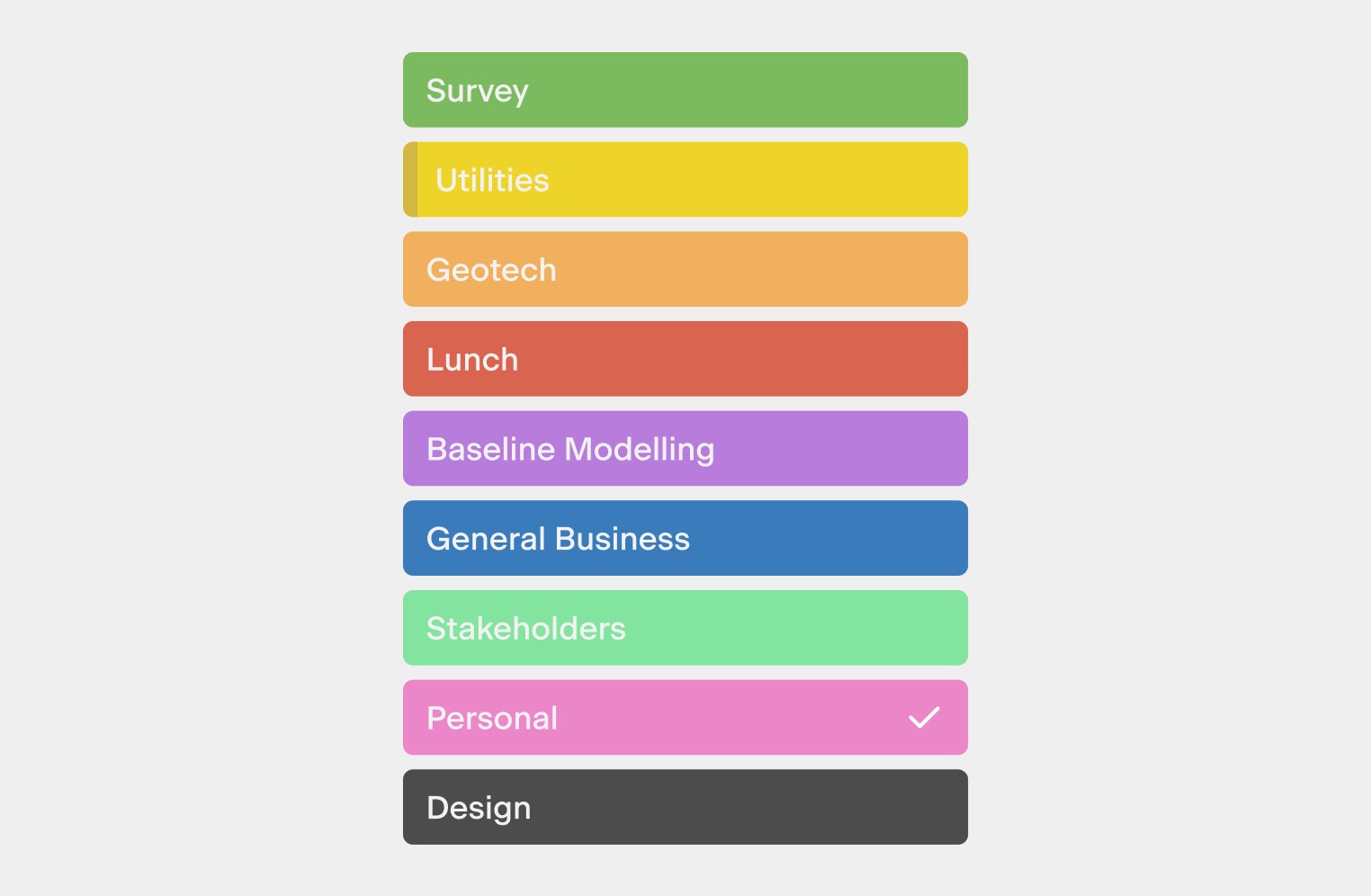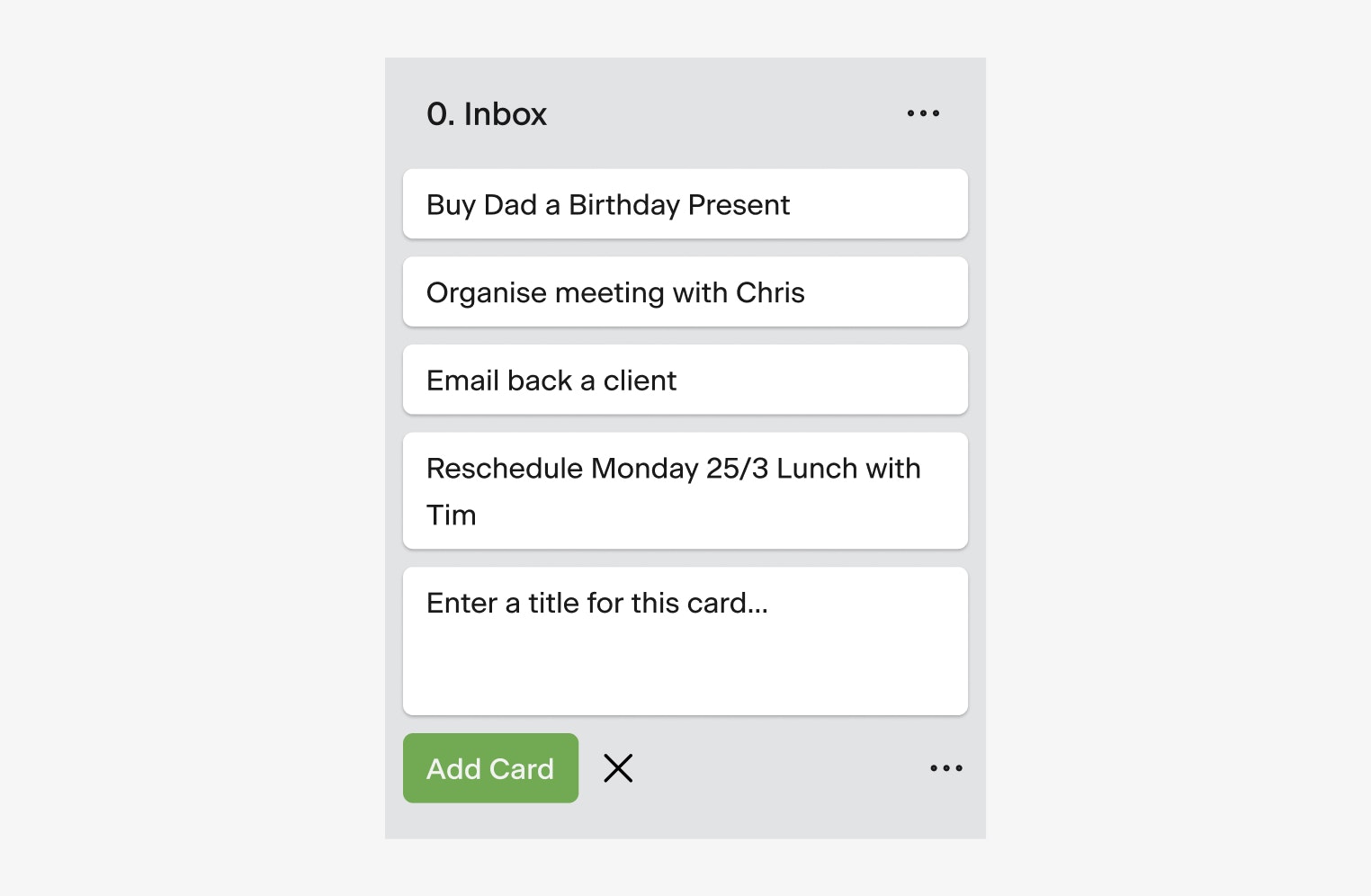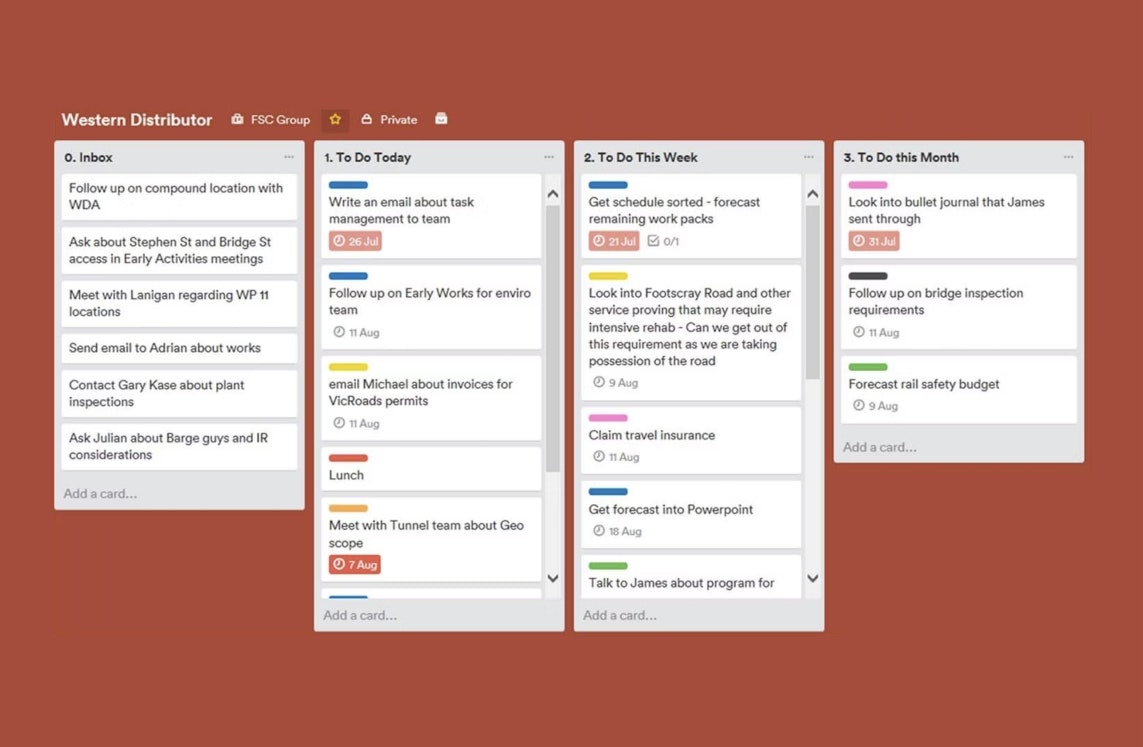At FSC, we focus on the fundamentals of our work at the core to improve our day to day performance. Much like a soccer player practices passing, we ensure we place the right focus on things like managing your time and communication, as these influence everything else we do.
Below is one way that we manage our time using the Getting Things Done method coupled with Trello. We hope you find it helpful.
Basic Tenets
We often find ourselves trying to remember things on our to do list at odd times of the day. Perhaps we try to make a “mental note” of the milk that we need to pick up, but immediately another to-do springs into mind: You never emailed back your colleague. You may try to hold both in your head, but in the end either the milk or the email, or potentially both will fall away, leading only to creating further stress and anxiety.
This raises an important question.
Are our information overloaded lives essentially using up too much mental space? Do you often focus too much on the major tasks of the day that we forget the minor tasks for the day?
GTD is a popular and effective method for work and time management. Through creating a categorised and organised system for your tasks to be prioritised and executed you will perform a productive yet manageable day.
Breaking down your tasks into timelines allows you to focus only on what you need to complete today effectively alleviating pressure.
GTD to Trello
Creating labels to organise “to-do’s”